Hiring Bull's Resume Downloader allows the recruiters to download resumes from various job portals and sync them with their Hiring Bull portal.
Below are the steps to download and configure the Resume Downloader program.
- Download the file shared with you.
- If you have a zip file, unzip it. In case you have a msi, install it on your system.
- Once you have unzipped the file, navigate to the folder and run "ResumeDownloader.exe"
- It may ask to download .Net file (In case, you do not have in your system), click on yes to download it for windows.
- Once done, navigate to the folder again and run "ResumeDownloader.exe"
- First step is to login to the Hiring Bull account using the Resume Downloader app. Navigate to Login window (File > Login).
- Once you have successfully logged in to Hiring Bull, move to configuring the Job Boards.
- Navigate to Configuration screen (Tools > Config)
- On the Configuration screen, select a job board and enter the credentials. Once you have successfully authenticated, you need to map the jobs from the job portal with the Hiring Bull's jobs.
- Once the jobs are mapped, on the main screen, select the job portals from which you want to sync the resumes and click on the "Start Downloading" button. Once your resumes are downloaded, you can click on "Start Synchronizing".
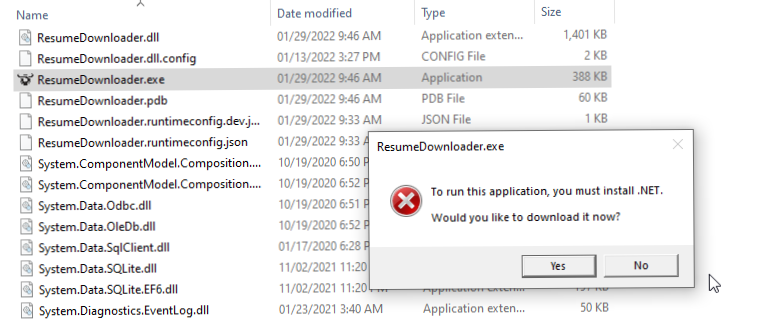
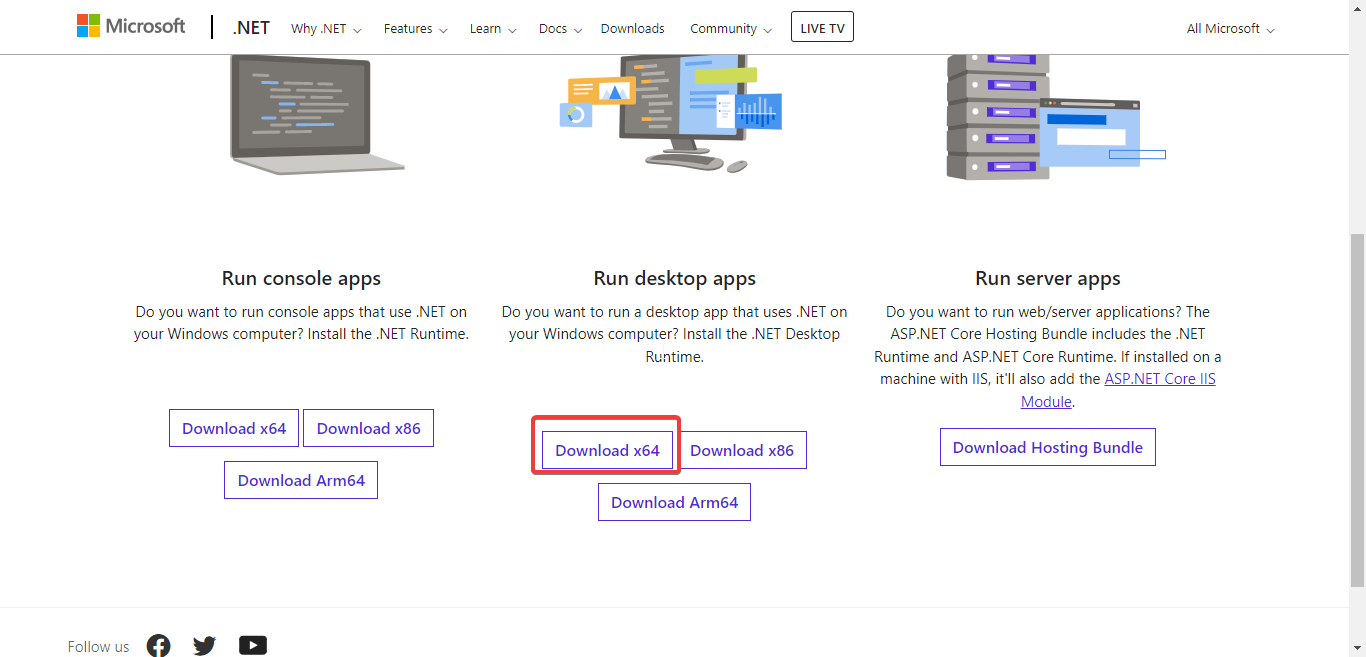
Trouble shooting
In case you are facing issues with syncing the resumes with Hiring Bull portal, please share the logs and other required files with the support team. Here are the steps to navigate to the folder with the required files:
- Press
Win + Rkey, to open the RUN dialog. - Type in the following
%appdata%\HiringBull - A similar folder would open up on your system. Kindly share the Logs folder with the support team or any other file requested by them.