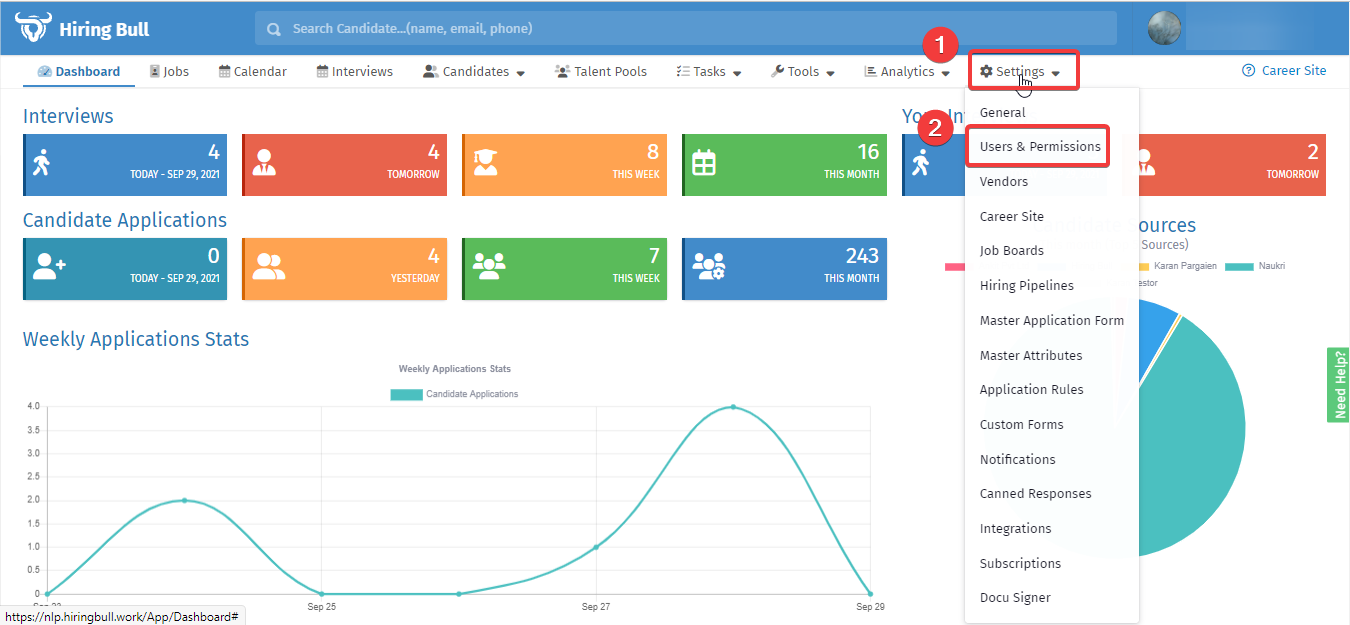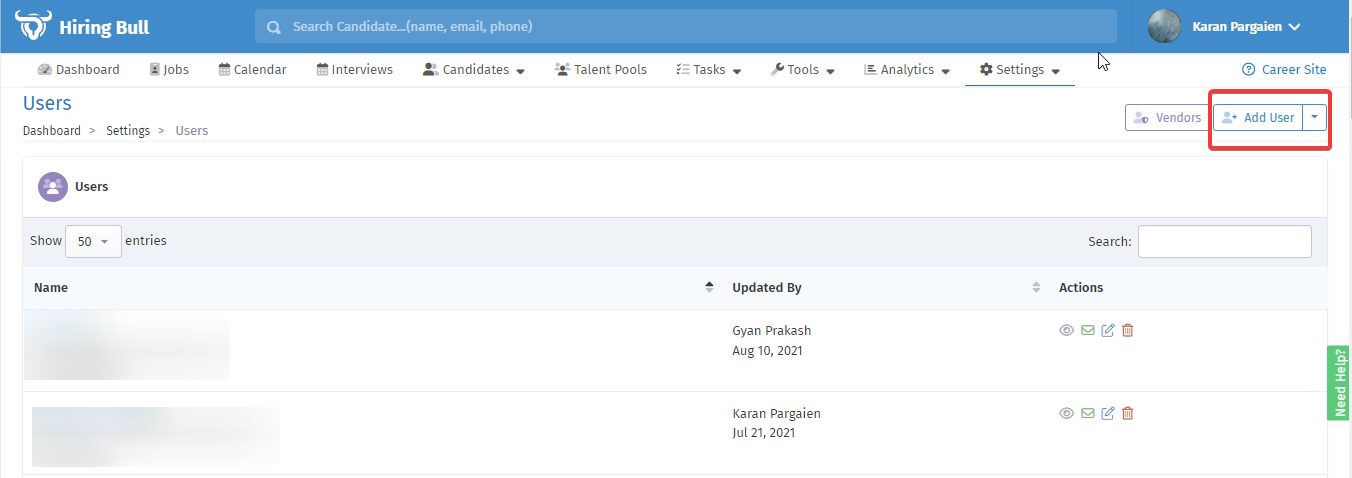Interviews are the most common method for most employers. For businesses, understanding the various roles that the interviewer plays can help ensure that the interview is conducted in the most effective way, and that the most suitable candidate is chosen. Hiring Bull enables admin to add an Super Interviewer/Interviewer in the system. Admin can also bulk import the Super Interviewer/Interviewer instead of adding manually.
Role of Super Interviewer:
Hiring Bull allows admins to assign role to users as a super Interviewer. The Super Interviewer will have the below access:
- The Super interviewer can have all the access to the candidate profile
- The Super Interviewer can view the interview details (Already scheduled interviews) of the candidates
- The Super Interviewer can view the feedback/comments for the respective candidates
- The Super Interviewers can view the documents of the candidate
- The Super Interviewer can have the access of communication tab. He/she can view all the communication details and send the mails to the candidate through the communication tab also.
Role of Interviewer:
Hiring Bull allows to assign role to users as a Interviewer. The interviewer has the limited access only:
- Interviewer can only view the resume of the candidate
- Interviewer can take the interview of the candidate
- Interviewer can add the feedback/comments for the individual interview round.
Refer to the following steps to add an Super Interviewer/Interviewer:
- Navigate to: Settings tab (in menu bar), select User & Permissions option from the drop down
- A new page will open up showing list of user
- Click on +Add User button (given in the page action bar)
- The newly opened page shows fields to add user
- Select the role of the user as Super Interviewer/Interviewer
- Select the Jobs and Permissions of Super Interviewer/Interviewer
- Enter the Name of the interviewer
- Enter Email of the interviewer
- Enter the Password for the interviewer
- Confirm the password by entering again in Confirm Password field, in case you want the system to auto generate the password, mark the Auto Generate check box
- Enter the Mobile number of the interviewer, mark the check box to Send Notification
- Click on +Add button to add the interviewer