Hiring Bull enables the admin to manage the document templates required by the company. These templates are usually the common documents like offer letter, Appointment letter, etc. that are frequently needed for processing the company's task.
Hiring Bull enables admin to view, add and update your document template details.
Letters can be categorized in the following:
- Letters without any formula
- Letters with formula
Letters without Formulas:
This include letters or documents like Offer Letter.
Refer to the following points to the add document template:
- Navigate to: Tools -> Document Templates -> +Add
- Enter the Title of the template in the Title box
- Enter the Description of the template in the description box
- Once done, you need to open your document and prepare the document as per instructions given in the Add page.
- Replace the relevant words in the Docx file with the valid keys given in Instruction.
- E.g Dear Sam will be written as Dear {{Employee.Name}}
- Replace the relevant words in the Docx file with the valid keys given in Instruction.
- Upload the document in Upload File section and Click on Save.
- Once done, scroll down and click on Update.
Letters with Formulas:
This includes letters or documents like Offer Letter, Appointment Letter etc.
Refer to the following points to the add document template:
- Navigate to: Tools -> Document Templates -> +Add
- Enter the Title of the template in the Title box
- Enter the Description of the template in the description box
- Once done, you need to open your document and prepare the document as per instructions given in the Add page.
- Replace the relevant words in the Docx file with the valid keys given in Instruction.
- E.g Dear Sam will be written as Dear {{Employee.Name}}
- Replace the relevant words in the Docx file with the valid keys given in Instruction.
- For the CTC components, you need to make custom keys on your own as displayed in the below sample screenshot.
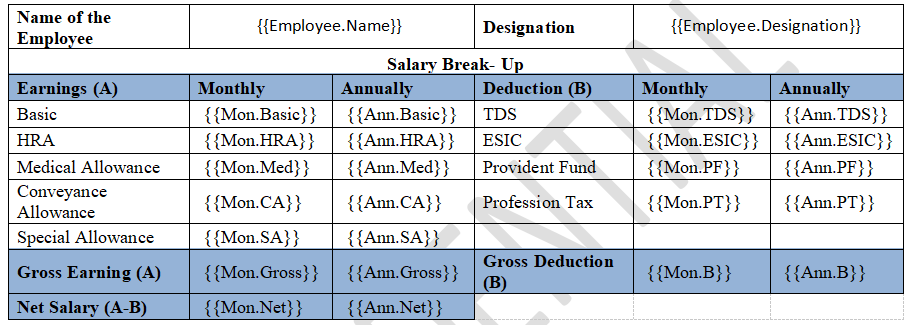
- Once done, upload the document in Upload File section and Click on Save.
- Now, define the formulas for the above keys in the Custom Key section, please refer to the below sample for reference.
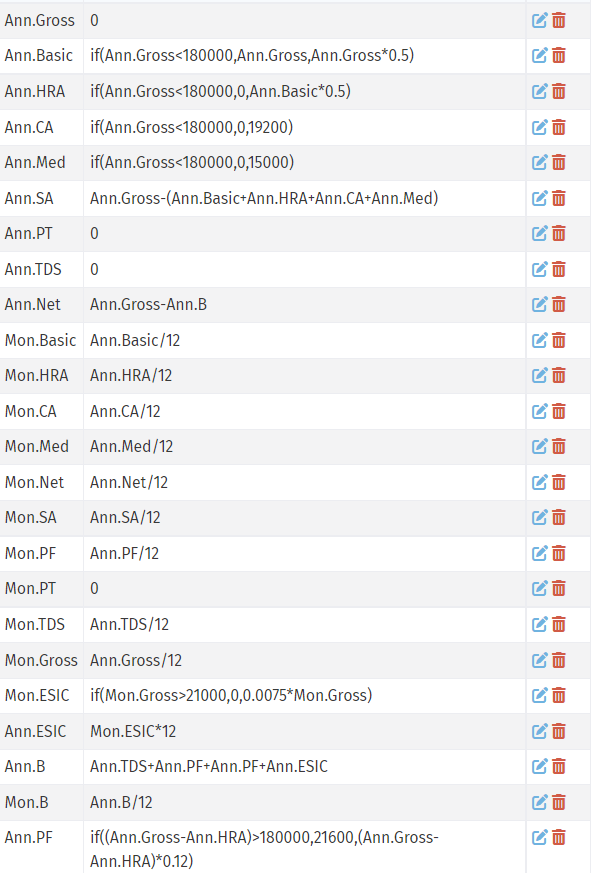
- Once done, scroll down and click on Update.
Note:
- For value which needs to be entered manually like Gross, Professional Tax, Bonus etc should be kept as zero so that the same can be edited while generating the letter.